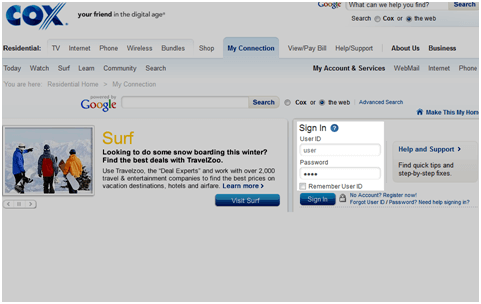Are you a Cox.net email user who is tired of missing important emails due to the strict spam filtering system? You’re not alone. Many users have experienced frustration with cox.net’s spam blocker feature, which often marks legitimate emails as spam.
Fortunately, there is a solution. In this blog, we will discuss how to disable SpamBlocker on cox.net email and explore alternative solutions for email security.
Why Disable SpamBlocker on cox.net Email?
Cox.net’s spam blocker feature is designed to filter out unwanted and potentially harmful emails. However, this can also result in legitimate emails being marked as spam and sent to your junk folder.
This can cause you to miss important emails from clients, colleagues, or loved ones. Disabling the SpamBlocker can ensure that you receive all your emails and don’t miss out on any important information.
How to Disable SpamBlocker on cox.net Email
To disable the spam blocker feature on your cox.net email account, follow these simple steps:
- Log in to your cox.net email account using your username and password.
- Click on the “Settings” icon located at the top-right corner of your inbox.
- In the drop-down menu, click on “Email Settings.”
- Select the “SpamBlocker” tab.
- Toggle off the switch next to “Turn SpamBlocker On.”
- Click on “Save Settings” to apply the changes.
YOU DID IT! Now your SpamBlocker feature is disabled, and you will receive all your emails in your inbox.
Things to Consider
While disabling SpamBlocker on your Cox.net email may sound like an immediate solution to missing out on important emails, it’s crucial to consider the potential risks. Without the protective layer of a spam filter, your inbox becomes more susceptible to phishing attacks, malware, and other malicious emails that could compromise your data security.
So it’s definitely important to weigh your decisions before deciding to disable the feature for good.
Pros and Cons
Disabling Cox’s SpamBlocker might seem like a straightforward solution to ensuring you never miss an important email. However, this action comes with its own set of risks and rewards. On the one hand, it promises unfiltered access to all emails, potentially increasing your responsiveness to urgent messages. On the other hand, it opens your inbox to an influx of unsolicited emails, some of which could be harmful.
Exploring Alternative Solutions
Instead of completely turning off Cox’s SpamBlocker, consider alternative solutions that offer a balance between security and accessibility. One effective method is to regularly check and manage your spam or junk folder, ensuring no important emails have been mistakenly filtered.
Additionally, you can create whitelist entries for trusted senders or domains, effectively telling the spam filter that emails from these sources are safe. Another option is to use email filtering rules to automatically sort incoming emails into specific folders based on criteria you set, reducing the chance of missing critical communications.
Maintaining Email Security
In light of disabling the Cox SpamBlocker, maintaining robust email security becomes paramount. It’s crucial to adopt additional security measures to safeguard your account against potential threats.
Regularly updating your password, enabling two-factor authentication, and being vigilant about the links and attachments you open are effective strategies. These steps help ensure that even without the Cox SpamBlocker, your email remains a secure channel for communication.
While the SpamBlocker may not be ideal for your needs, Run Networks provides other security features that you can utilize to protect your email account. These include virus scanning, spam filtering, and blocking senders or domains. It’s worth exploring these options to find a balance between accessibility and safety. Let’s lock down your inbox without losing functionality. Contact us to get started.